
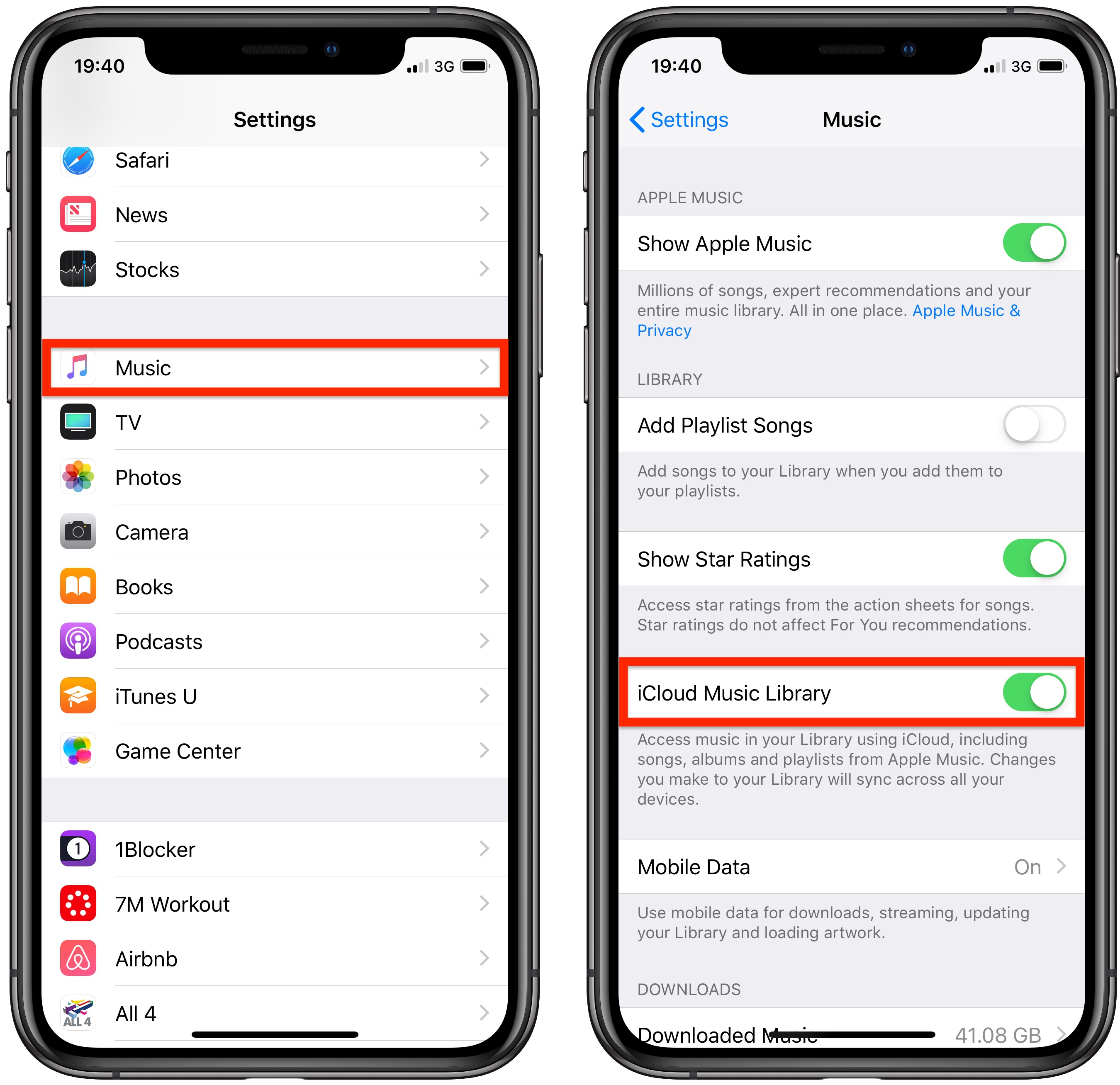
#Tun off find my iphone icloud password
If you put the device in Lost Mode, anyone without the password from unlocking the device. It can also allow you to erase the iPhone remotely, thereby preventing unauthorized individuals from accessing the data on the device. It is essential in that it can help you locate your iPhone in case it is lost or stolen. What Is “Find My iPhone?”įind my iPhone is a security feature that is enabled automatically as soon as you connect the device with an iCloud account. These solutions can be very helpful if you purchased a second-hand iPhone and you need to disable the Find my iPhone without a password. Step 7: You will be redirected to the iCloud main page, once there you will notice that Find My iPhone feature is disabled.In this article, we provide you with the best ways to disable Find my iPhone without the password. Step 6: Ensure you delete the description and hit OK. Step 5: The iCloud page will be displayed again tap on “Account”. Step 4: On top of the screen click cancel and then click OK. Step 3: A pop-up message will notify you of the wrong password and ID, go ahead and click OK. Step 1: Navigate to your iCloud account and then delete your current password. This method can help users who are using iOS 10 to disable the Find My iPhone feature, but this method will only work for iOS 10. If you are looking for a one-and-done solution, then try the other methods that are mentioned in the article. In case you restart your iPhone it will be turned on again.Only suitable for few iOS versions iOS 8 to iOS 10.Not effective as it only blocks the DNS server temporarily.Restricted iPhone functionality, which is probably not what most users want.This method can temporarily help you turn off the Find My iPhone feature without a password, but the downside that comes with it include: Step 6: Don’t click on “Next Page” instead tap on the Back button and you will be taken to the iCloud bypass screen and you can try to turn off the feature. Turn on your Wi-Fi to discover networks and select the network to connect to. Step 5: After entering the DNS server IP, click back. Step 4: Tap on the letter, key in the DNS server to continue. Step 3: After finding the icon select “Forget this Network” from connection and settings. Search for an icon with the letter “i” alongside the network, if the icon is not found then go to Home > More > Wi-Fi settings and look for it. Step 2: You will be directed to the Wi-Fi settings where you will select the network to connect to. Step 1: Go to the menu on your screen then choose your country and language. Therefore, DNS Bypass prevents your iPhone from authenticating your iCloud account and communicating with Find My iPhone, thereby, it makes it ineffective and disables it. It works in a simple way, whenever iOS devices are connected to the Apple servers, they perform different operations such as updating Find my iPhone. It can bypass iCloud Activation temporarily enabling Find My iPhone to be turned off.
#Tun off find my iphone icloud free
It is completely free to use meaning you don’t encounter any charges. Some of the features of this method include:
With this method, any user with iOS 8 to iOS 10 can use this method. A user can easily turn off Find My iPhone by use of DNS Bypass.


 0 kommentar(er)
0 kommentar(er)
